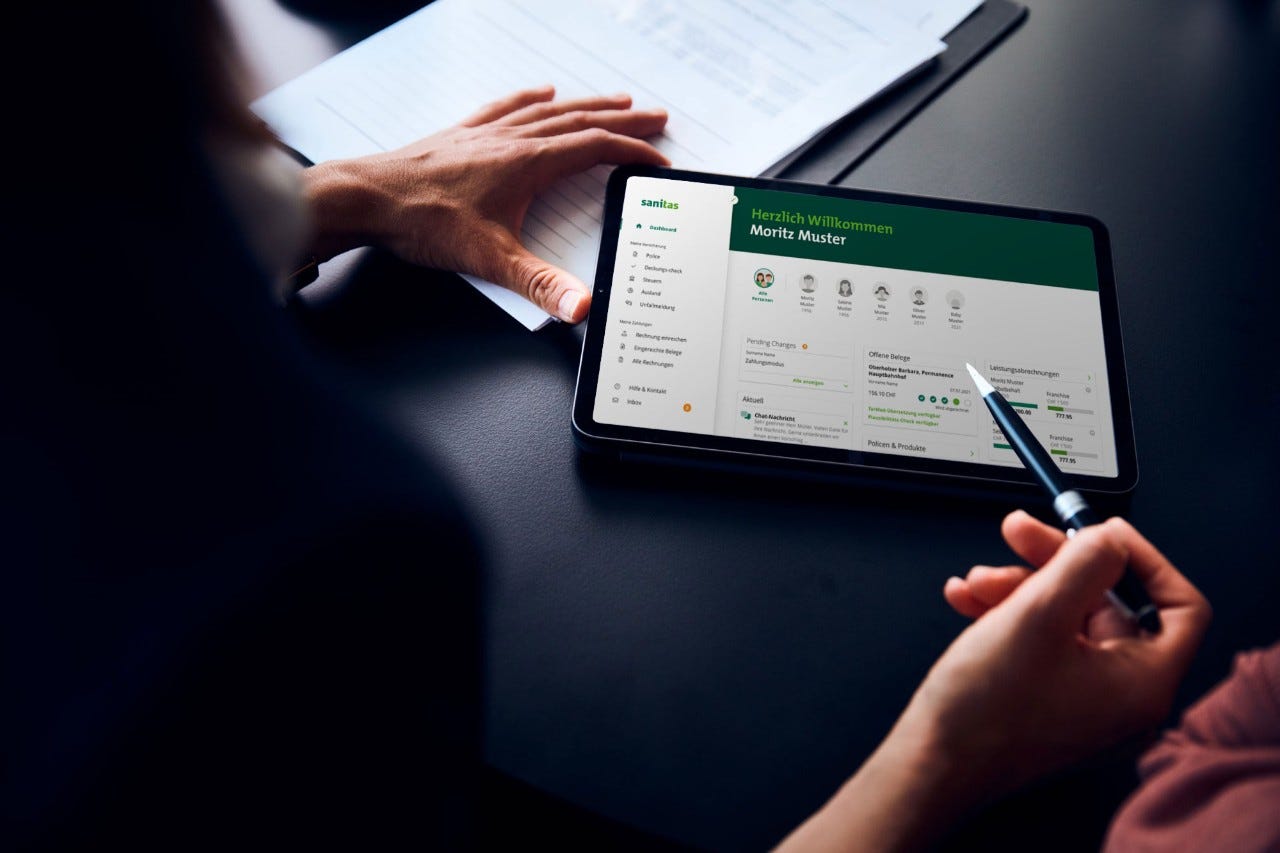
online or via the app
Sanitas Portal
View documents, scan in reclaim vouchers, check your cover – it’s quick and easy in the Sanitas Portal. Online or via the app.
One log-in – many benefits
More than half a million customers already use the Sanitas Portal.
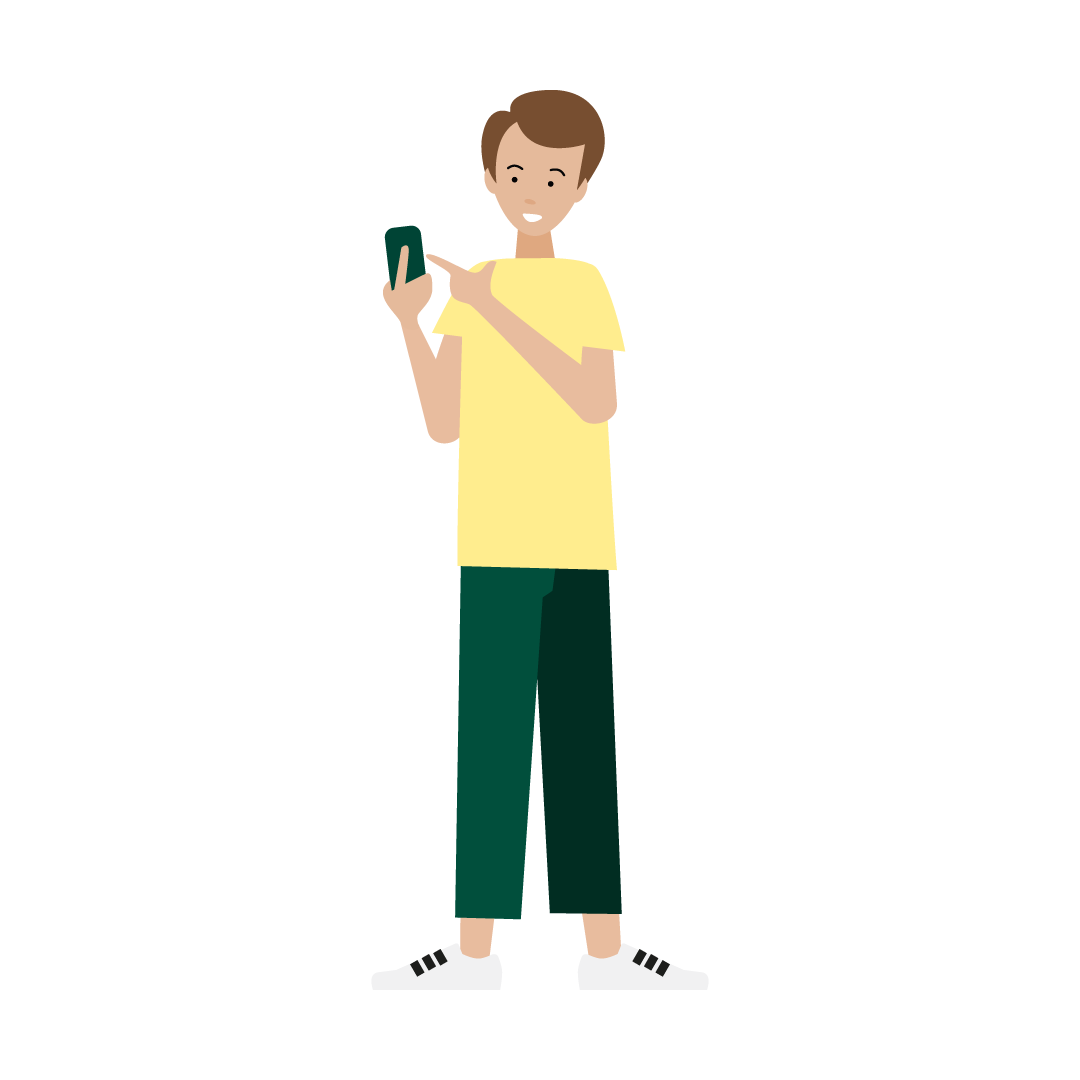
Overview of all insurance data
All documents, statements and the current status of your deductible and copayment in one place.
Submit documents in an instant
Scan and upload – managing insurance has never been easier.
Pay bills with a single click.
Choose from various digital payment methods.
Check cover
Want to know whether your new glasses are covered? Use the Cover Check to find out in next to no time.
Change personal details yourself
You can change your personal details, deductible or insurance model in an instant.
Everything’s easier in the Sanitas Portal app
Manage your insurance affairs in record time and receive support for all aspects of your health. Explore now!
Downloads
Frequently asked questions
-
Who can use the Sanitas Portal and what do I have to do?
Sanitas customers age 18 and over can use the Sanitas Portal and the Sanitas Portal app. Non-customers have access to limited functions in the “Health” area of the app.
Already signed up for the Sanitas Portal?
Then log in to the Sanitas Portal app, and you’ll automatically have access to the areas “Insurance”, “Payments” and “Health”. How it works:
- Open app or log in to browser
- Enter your email address or customer number
- Enter password
- Enter the text message code
Good to know: In the app, you can activate biometric log-in after logging in for the first time using the text message code.
Not signed up yet?
Sign up on the Sanitas website or on the home page of the Sanitas Portal app and create an account. The head of the family has to do this for families. The “Health” area is available to everyone, including non-customers. How it works:
- Enter your customer number.
- Enter an email address, a phone number and a password for the log-in.
- We verify your identity to protect your data. This is done directly online or by post.
Online verification
- Once you’ve answered the security questions, you can log in immediately using your email address or customer number and your chosen password.
- After logging in, you receive a text message code for additional authentication.
Identification by post
- We send a letter with a security code to your postal address. This can take a few days.
- To log in, go to our website or open the app.
- Log in with your email address and a chosen password.
- Enter the security code from the letter.
- For additional security, we send you a text message code that you also have to enter.
-
What should I do if I get an error message that the password, email or customer number is incorrect?
- Check that you’ve entered your password, email address and customer number correctly. Check lower case and upper case letters and make sure Caps Lock is deactivated.
- Enter the right email address if you have several. Alternatively, you can log in using your customer number (can be found on your insurance card or policy document).
- Reset your password if the error message persists.
-
What log-in security levels are there?
Sanitas offers multi-factor authentication to protect against hacker attacks. The two security levels are:
Password + text message code
- Enter your email address or customer number and your password.
- You will then receive a code via text message that you also have to enter.
Password + Sanitas Portal app
Web
- Download the Sanitas Portal app on your smartphone.
- Activate your device in your profile under “Log-in & security” and allow push notifications.
- Enter your email address or customer number and your password. You will then receive a push notification on your smartphone and can log in using your fingerprint.
Portal app
- Go to your profile and activate the option Log-in with Face/Touch ID under “Log-in & security”.
-
What can I do if I don’t receive a code or receive the wrong code by text message?
Sometimes it takes a little longer for the text message to arrive. If you haven’t received it after a few minutes:
- Make sure that your password and customer number or email address are correct.
- Check whether you have network reception and make sure your mobile phone isn’t in flight mode.
- Check whether the text message has been sent to the correct number by comparing the number on the screen with your phone number.
- While abroad: Make sure that no cost block is activated that prevents you from receiving text messages.
Still haven’t received a text message code?
Contact technical support on 0848 804 711*, Monday to Friday: 8 am to 5 pm.
*8.1 rappen per minute
You can’t log in with the code?
The code is only valid for 5 minutes. After this time you cannot log in with this code. In this case, you need to request a new text message code. Also check the code you’ve entered for typos.
You’ve sent the code to the wrong phone number?
If this phone number is yours: Log in once with the old phone number. You can change the phone number in your profile. If you use the app, you can also activate the biometric login in your profile. This will make it easier for you to log in using FaceID or TouchID in future.
If this phone number is not yours: Contact the Sanitas customer service team to register your new phone number.
-
How do I change the language?
The Sanitas Portal is available in German, French, Italian and English.
If you use the Sanitas Portal on your computer, the language of the respective browser will be applied. You can change the language in the menu on the left.
The Sanitas Portal app automatically adopts the general language setting of your smartphone. This means: if you want to change the language of the app, you have to change the language setting of your smartphone. If a language is not supported, the app is set to German by default.
- Change language setting on an Android device: Settings → Language & input → Language
- Change language setting on an iOS device: Settings → General → Language & Region
-
Can I enable Sanitas Portal access for my family members?
Yes, it’s very easy with just a few clicks. As the head of the family, you can enable access to the Sanitas Portal for your adult family members.
- Log in to the Sanitas portal as usual.
- Go to your profile.
- Click on «Manage family accounts».
- Select the family member for whom you want to activate portal access.
- Click on «Activate access».
- Click on «Send Invitation».
-
Can I use the Sanitas Portal app offline?
Most functions in the Sanitas Portal app require an internet connection.
-
Can I use the Sanitas Portal app outside Switzerland or offline?
Yes, you can dial all important telephone numbers directly in the app, even when abroad, including those of the Sanitas customer service team. Please note that roaming costs may be charged abroad. As stated in the privacy policy, customer data is stored securely on servers in Switzerland. This means that information is processed in accordance with Swiss data protection regulations. When you access our apps from outside Switzerland or the EU, you agree that we may also transfer your data outside Switzerland/the EU. Please note the data privacy rules in the app.
Good to know
With the Sanitas Portal app, you always have your insurance card to hand. However, you should still take your physical insurance card with you on trips abroad. The magnetic strip contains important information.
The search for doctors, pharmacies, hospitals and generic drugs is limited to Switzerland. To refund doctors’ and hospital bills from abroad, you have to send us the original documents by post.
-
How can I submit reclaim vouchers?
Scan in your documents quickly and easily using your smartphone camera or upload the document as a PDF directly in the Sanitas Portal.
-
Where can I find my documents?
In the Sanitas Portal you can find your policy document and claims settlements – stored chronologically and with a filter function so you don’t spend a lot of time searching for what you want.
-
What provisions are in place for data security and data privacy?
Your data is stored in Switzerland in line with the strictest data privacy regulations. Users can choose which data they share and can withdraw their consent at any time.
There is some data that you agree to share on accepting the general terms and conditions (app usage data). With all other data, you can choose yourself – for example benefits data or data from specific services. To do so, go to “Settings” on the app start page.
-
What are the points and medals?
If you use the Sanitas Portal app to track your sporting activity, you can collect points in the “Health” area to reach various levels - and thus benefit from discounted health offers.
You can see your points and medals under “My achievements”.
-
Is my data deleted when I delete the app?
In many cases you can deactivate data sharing for specific data, so you don’t have to delete the app entirely. You can deactivate the applicable data sharing under “Profile”. If you then still want to delete the app, you can ask customer service to delete your account.